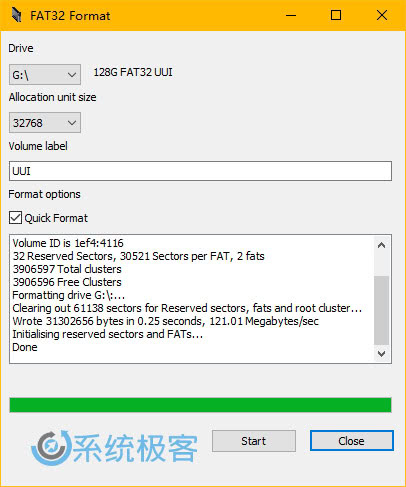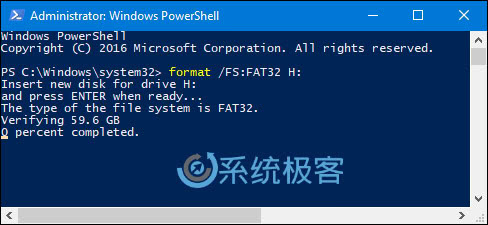Nginx Module for Google Mirror
Description
ngx_http_google_filter_module is a filter module which makes google mirror much easier to deploy.
Regular expressions, uri locations and other complex configurations have been built-in already.
The native nginx module ensure the efficiency of handling cookies, gstatic scoures and redirections.
Let’s see how easy it is to setup a google mirror.
What? Are you kidding me?
Yes, it’s just that simple!
Dependency
pcre regular expression supportngx_http_proxy_module backend proxy supportngx_http_substitutions_filter_module mutiple substitutions support
Installation
Download sources first
#
# download the newest source
# @see http://nginx.org/en/download.html
#
wget http://nginx.org/download/nginx-1.7.8.tar.gz
#
# clone ngx_http_google_filter_module
# @see https://github.com/cuber/ngx_http_google_filter_module
#
git clone https://github.com/cuber/ngx_http_google_filter_module
#
# clone ngx_http_substitutions_filter_module
# @see https://github.com/yaoweibin/ngx_http_substitutions_filter_module
#
git clone https://github.com/yaoweibin/ngx_http_substitutions_filter_module
Brand new installation
#
# configure nginx customly
# replace </path/to/> with your real path
#
./configure
<your configuration>
--add-module=</path/to/>ngx_http_google_filter_module
--add-module=</path/to/>ngx_http_substitutions_filter_module
Migrate from existed distribution
#
# get the configuration of existed nginx
# replace </path/to/> with your real path
#
</path/to/>nginx -V
> nginx version: nginx/ <version>
> built by gcc 4.x.x
> configure arguments: <configuration>
#
# download the same version of nginx source
# @see http://nginx.org/en/download.html
# replace <version> with your nginx version
#
wget http://nginx.org/download/nginx-<version>.tar.gz
#
# configure nginx
# replace <configuration> with your nginx configuration
# replace </path/to/> with your real path
#
./configure
<configuration>
--add-module=</path/to/>ngx_http_google_filter_module
--add-module=</path/to/>ngx_http_substitutions_filter_module
#
# if some libraries were missing, you should install them with the package manager
# eg. apt-get, pacman, yum ...
#
Usage
Basic Configuration
resolver is needed to resolve domains.
server {
# ... part of server configuration
resolver 8.8.8.8;
location / {
google on;
}
# ...
}
Google Scholar
google_scholar depends on google, so google_scholar cannot be used independently.
Nowadays google scholar has migrate from http to https, and ncr is supported, so the tld of google scholar is no more needed.
location / {
google on;
google_scholar on;
}
Google Language
The default language can be set through google_language, if it is not setup, zh-CN will be the default language.
location / {
google on;
google_scholar on;
# set language to German
google_language de;
}
Supported languages are listed below.
ar -> Arabic
bg -> Bulgarian
ca -> Catalan
zh-CN -> Chinese (Simplified)
zh-TW -> Chinese (Traditional)
hr -> Croatian
cs -> Czech
da -> Danish
nl -> Dutch
en -> English
tl -> Filipino
fi -> Finnish
fr -> French
de -> German
el -> Greek
iw -> Hebrew
hi -> Hindi
hu -> Hungarian
id -> Indonesian
it -> Italian
ja -> Japanese
ko -> Korean
lv -> Latvian
lt -> Lithuanian
no -> Norwegian
fa -> Persian
pl -> Polish
pt-BR -> Portuguese (Brazil)
pt-PT -> Portuguese (Portugal)
ro -> Romanian
ru -> Russian
sr -> Serbian
sk -> Slovak
sl -> Slovenian
es -> Spanish
sv -> Swedish
th -> Thai
tr -> Turkish
uk -> Ukrainian
vi -> Vietnamese
Spider Exclusion
The spiders of any search engines are not allowed to crawl google mirror.
Default robots.txt listed below was build-in aleady.
User-agent: *
Disallow: /
If google_robots_allow set to on, the robots.txt will be replaced with the version of google itself.
#...
location / {
google on;
google_robots_allow on;
}
#...
Upstreaming
upstream can help you to avoid name resolving cost, decrease the possibility of google robot detection and proxy through some specific servers.
upstream www.google.com {
server 173.194.38.1:443;
server 173.194.38.2:443;
server 173.194.38.3:443;
server 173.194.38.4:443;
}
Proxy Protocol
By default, the proxy will use https to communicate with backend servers.
You can use google_ssl_off to force some domains to fall back to http protocol.
It is useful, if you want to proxy some domains through another gateway without ssl certificate.
 <img class=”alignnone size-medium” src=”https://img.doub.pw/brook-jc4/brook-jc4-02.png” width=”529″ height=”180″ />
<img class=”alignnone size-medium” src=”https://img.doub.pw/brook-jc4/brook-jc4-02.png” width=”529″ height=”180″ /> <img class=”alignnone size-medium” style=”border-color: #dddddd; background-color: #fbfbfb;” src=”https://img.doub.pw/brook-jc4/brook-jc4-01.png” width=”521″ height=”167″ />
<img class=”alignnone size-medium” style=”border-color: #dddddd; background-color: #fbfbfb;” src=”https://img.doub.pw/brook-jc4/brook-jc4-01.png” width=”521″ height=”167″ />